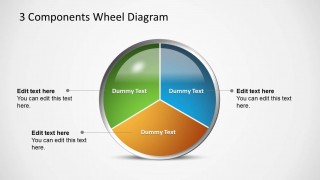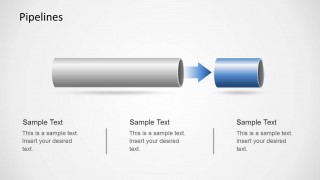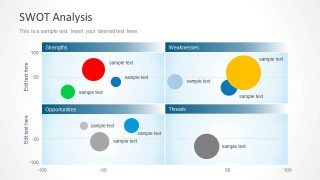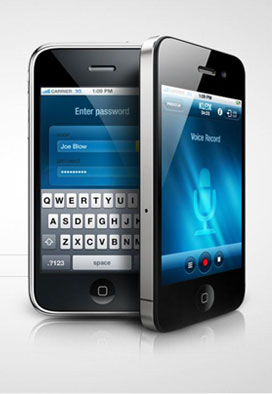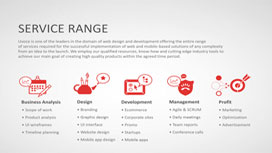Learn more how to embed presentation in WordPress
- Slides
- 17 slides
Published Jun 15, 2015 in
Business & Management
Direct Link :
Copy and paste the code below into your blog post or website
Copy URL
Embed into WordPress (learn more)
Comments
comments powered by DisqusPresentation Slides & Transcript
Presentation Slides & Transcript
Tutorial for Using the Event Management System (EMS)
Students request table spaces through the Student Activity Center.Once we activate your account, you can log into EMS through our website using your net badge. To make a request, you will select the appropriate requesting option under Reservations.
Think of EMS like an online shopping cart where you can add rooms, setups and extra features to a request. Then, an event coordinator from our office will work with you to confirm everything as a reservation.When searching, however, you first need to know what to ask for. And since attendance and setup type will affect the availability of results, you should be aware of the setups and capacities for our spaces. Let’s take a look at that.
This chart is posted next to the request form in EMS. It lists the most common set-ups. You can also view it in the spaces section of our website.There are additional set-ups that are not listed in this chart. You can contact our office if you have questions about these.
After choosing what you will be requesting under the reservations dropdown, you will begin the search for available space. A few things to keep in mind:30 minutes will be added to the start time for setup.15 minutes will be added to the end time for breakdown.72 exact hoursRequests are unavailable for anything withinIf needed, use the recurrence feature to apply or remove additional dates for the request.Facilities Make sure that the facilities (the building) is the correct one for the space that you are requesting. Setup Type Again, this will affect what results you get!
For the fastest turnaround of your request, please either use the recurrence feature, or, search for multiple dates and times and add as many as possible to your request with your location results.Let’s learn see how adding spaces works.The EMS system will time out after 10 minutes of inactivity.
Hit the to add the room(s) to your reservation request. You can add multiple rooms, dates and times to a request. To add multiple spaces for different dates and times, search again and you can add those to your request.You can add all your bookings to one request!You can also select the Grid tab for the Location results to see a calendar that will help you troubleshoot availability:TIP Clicking on the room name will open a useful details popup where you can view setup types, features and availability for that space.Location ResultsThe grid calendar also reflects building operating hours.
When you place a request, EMS will automatically put a hold on that space, making it unavailable for others to request.Although a great feature, this is a significant reason why we require Event Requesters. Once you’ve made your space selections, you can give us reservation specific information in the details tab – either by clicking on that tab or by agreeing to the terms at the bottom of the page and pressing continue.
Details and InformationWe will only confirm or modify reservations with an event requester but if someone else will be handling the event logistics, please put in their information and we will correspond with both of you!Other Information helps our staff know how to best setup for your event, as well as to guide you through any additional approvals that may be required.For some spaces, you can also request “services”, such as A/V packages and chairs.Departments Please provide your PTAO
ApprovalsIf you plan to have any of the following at your event, you must inform us. These events generally require additional approval due to University regulations and local, state and/or federal laws.You can find approval forms on our website and attach them with your request!
If you haven’t agreed to the terms and services already, do so, and then you can hit submit to send us your “New Request”.
While in the “New Request” status, you can make any cancellations or changes through EMS.**You will not be able to make any modifications if it is within 72 exact hours of the reservation start time.Modify ServicesCancel
Your request will change to once someone from the Event Planning office reviews it. Once you submit a request, you will receive an email within five (5) business days.Please do not begin advertising for your event until it is confirmed by our office.“Confirmed Fixed Spaces”Departments who submit a request for a conference room will automatically have their request approved.
Finally, here are a few brief but important points to consider…
Our scheduling timetables, booking limits and policies for processing reservations will be posted in the announcements section of our website. We also send out an email to the primary contacts for all groups and departments at the start of each semester. Scheduling Policies
Students and departments are allowed one banner request per semester.If you would like your banner returned, please check the option when submitting your request; otherwise, it may be discarded.Please drop off banners to our office in Newcomb Room 436 by 4:00 pm on the Thursday before the start of the reservation. Banner Spaces
Registration Quiz for Event RequestersFaculty, staff or students representing an agency, special status group or council.Students representing a student organization with a CIO or FOA.